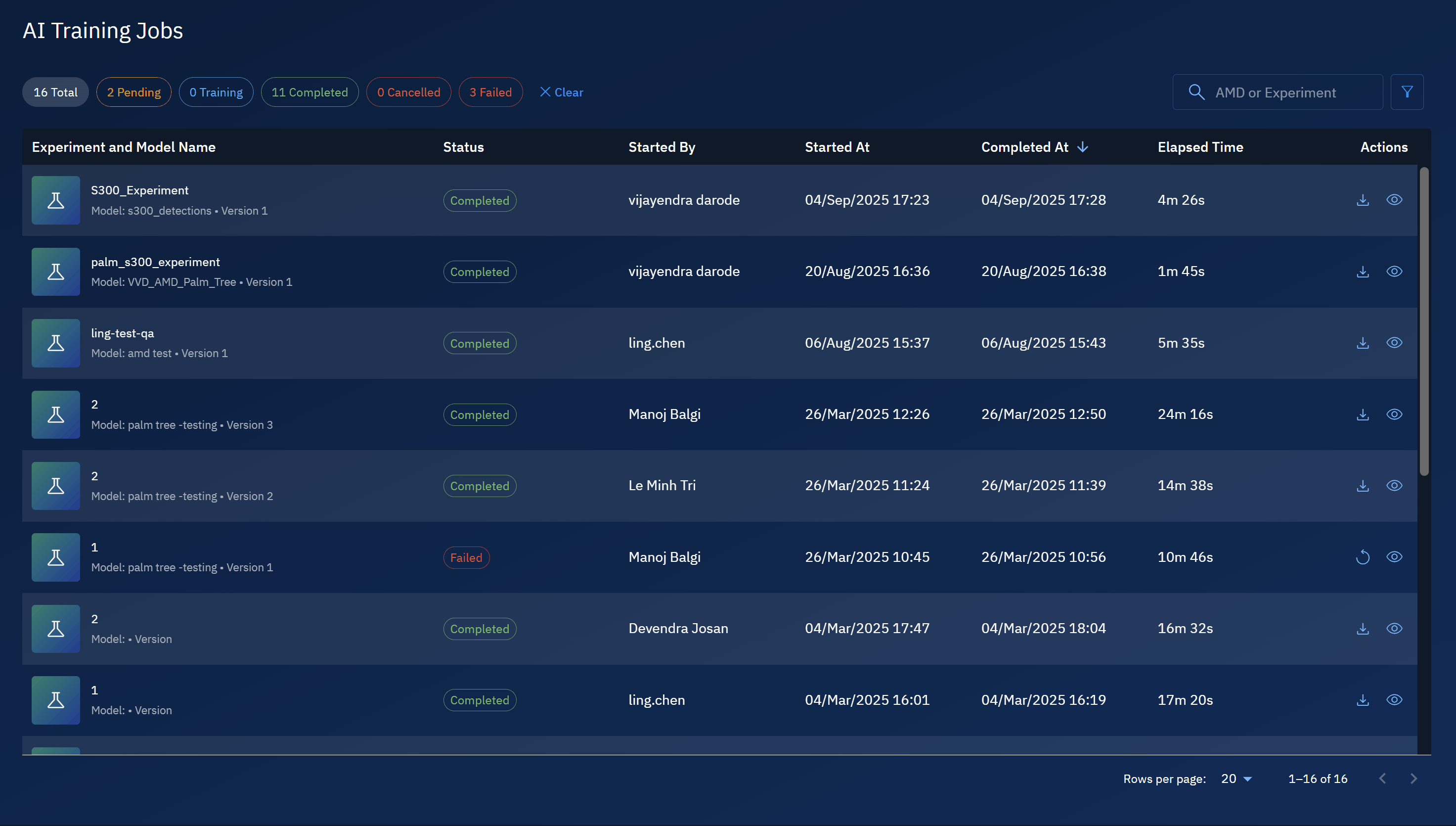Managing AI Training Jobs
In addition to viewing progress, you can manage AI Training Jobs using filters, sorting, and available job actions.
Managing training jobs ensures you can:
- Identify failed or delayed training runs quickly.
- Download successful models for local testing or deployment.
- Stay organized and act on completed results.
Filtering Jobs
Use filters to display only the jobs you need:
- Created by – View jobs submitted by a specific user.
- Created date (From–To) – Focus on jobs submitted in a certain period.
To filter jobs, do the following:
-
Login to the platform.
-
Click the Data module, and then click the AI Training module.
The AI Training Dashboard is displayed.
- On the AI Training Dashboard, click the Filter icon, do the following:
- Click the Created By drop-down list and select the user or users who created these jobs.
- Select a date range in the Created Date From and Created Date By fields.
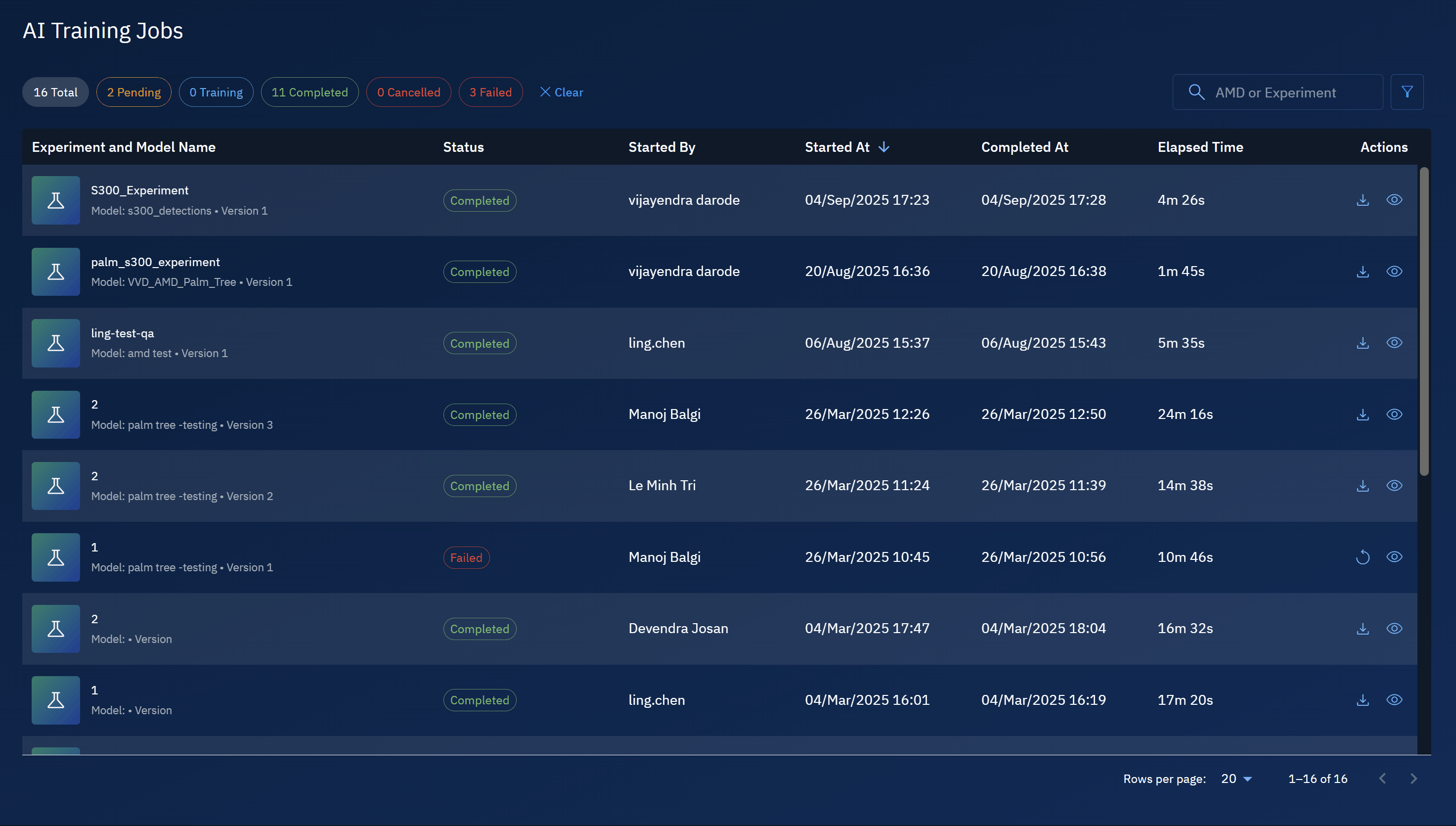
| Filter | What It Does | When to Use |
|---|---|---|
| Created by | Filters jobs by the user who created them. | Use when you are collaborating in a team and want to view only your jobs or jobs submitted by a colleague. |
| Created date (From–To) | Displays jobs created within a specific date range. | Use when you need to review jobs from a particular time period, such as the last week, month, or quarter. |
Sorting Jobs
You can sort jobs by clicking the following column headings:
- Job type
- Status
- Created by
- Created at
- Completed at
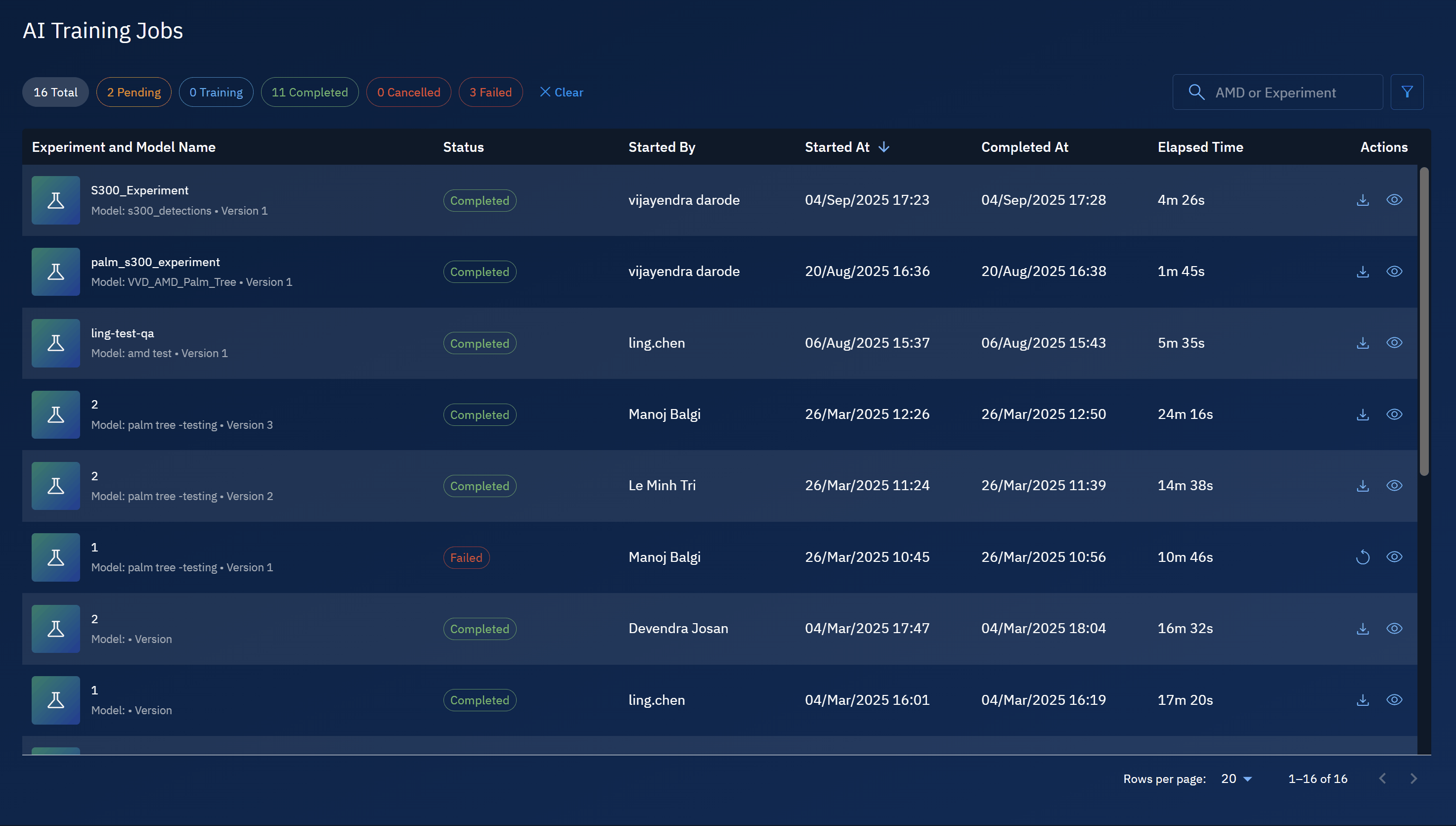
Actions on Jobs
The Actions column provides quick access to job details. For completed jobs, you can also:
- View job details – Inspect information about how the job ran.
- Download results – Download the trained model or experiment to your local computer.
Every job row includes an Actions column. This is a read-only dialog box.
From here, you can access details about the AI training job. This helps you verify inputs and troubleshoot issues when a job fails.
To details of a job, do the following:
-
Login to the platform.
-
Click the Data module, and then click the AI Training module.
The AI Training Dashboard is displayed.
-
On the AI Training Dashboard, locate a job whose details you want to view, and then click the Actions button.
The Experiment dialog box is displayed.